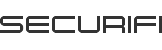Securifi Flood Sensor
Receive Alerts when Water is detected

 Verified by Securifi
Verified by Securifi User Tested
User Tested
Sold by Securifi Inc and Fulfilled by Amazon.
- Simple 1 Minute Setup
- Receive instant notifications when water is detected
- Remotely monitor sensor status
- Free Almond app on iOS & Android; also controllable via a standard web browser
- Requires Almond 3, Almond+ or Almond 2015
Product Description
Super Simple 1 Minute Setup
Receive Instant Alerts When Water Is Detected
Automate Other Actions When Water Is Detected
Link Flood Sensor with other sensors using the Almond app. For example, specify that when water is detected a light should flash 3 times.
Versatile Monitoring Options
Remotely and Locally via Internet using free iOS & Android apps or control your sensors with a standard web browser
Local without Internet
Thanks to a capable local web Interface, control and monitor your sensors without an Internet connection.This unique smarthome functionality sets Almond+ and Almond 2015 apart from conventional home automation hubs.
Compatible with Almond 3, Almond+ and Almond 2015
Fully compatible with Almond 3, Almond+ and Almond 2015 routers. (Please note, however, that Flood Sensor is not compatible with the first-generation Almond [2012].)
Technical Specifications
- ZigBee HA 1.2
- Free iOS & Android Apps & Browser Interface
- 1 AA Battery
Support
Need help with our products? Write us at support@securifi.com.
- US and Canada
- Germany
- France
- United Kingdom
- China
- +1-855-969-7328
- +49-800-723-7994
- +33-805-080-447
- +44-800-078-6277
- +886-800-000-152
Pairing Information
Inclusion/Adding
1. Inserting Batteries – Insert a screwdriver or a coin into the slot provided on the side of the casing to gently pry open the back cover of the Water detector unit. Insert the two AA batteries supplied as part of your kit.
2. Connecting with Almond
a. On your Almond LCD screen, tap the “Add Sensors” icon and tap on ‘Add’ button in the Zigbee/Z-Wave sub-menu to start the connection procedure.
b. Find the pairing button on the sensor unit, as shown in the diagram, and press it once to initiate pairing mode. The LED light next to the pairing button will flash to indicate that the sensor is being added.
c. Wait for a confirmation message on the Almond LCD screen. You can now give your sensor a name and a location identity.
d. Reattach the back cover of the unit and make sure that it snaps in place properly.
*If the sensor does not pair with the Almond, please repeat “Resetting a sensor” step below.
Resetting the device
1.Open the back cover of the unit and remove a battery from the sensor.
2.Press and hold the pairing button and re-insert the battery. The LED light will be solid for 2 seconds and then flash. The sensor will reset and begin searching for a zigbee controller or security system to pair with.
3.If you need to reboot the sensor, remove the battery for at least 15 seconds, and then reinsert the battery.
Monitoring the Flood Sensor.
1.The Water Detector can be monitored via the internet using our powerful Almond mobile app. In case the Almond cannot access the internet, you can also monitor locally by using the Almond mobile app in local mode. The mobile app is available for free download on iTunes and Playstore.
2.The Flood Sensor can also be monitored via the Almond’s ‘Connected Sensors’ app on the Almond LCD screen, or via the Almond’s local web user interface.
Quick-Start Guide
For more information about adding, removing, resetting, monitoring, controlling, or troubleshooting this device, be sure to check our detailed Quick-Start Guide.
Securifi Water Detector Quick-Start Guide is available in PDF and HTML format.
Links
Aliquam tincidunt mauris eu risus [PDF]