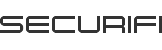Securifi Door/Window Sensor
Receive Alerts when Doors Open/Close

 Verified by Securifi
Verified by Securifi User Tested
User Tested
Sold by Securifi Inc and Fulfilled by Amazon.
- Simple 1 Minute Setup
- Monitor remotely if a door opens or closes
- Free Almond app for iOS & Android; also controllable via a standard web browser
- Receive instant notifications when a doors or window opens or closes
- Requires Almond 3, Almond+ or Almond 2015
Product Description
Super Simple 1 Minute Setup
Receive Alerts when Doors Open/Close
Automate other actions when Doors Open/Close
Link Door/Window Sensor with other sensors using the Almond app. For example, specify that when a door opens a light should turn on for 10 minutes.
Versatile Monitoring Options
Remotely and Locally via Internet using free iOS & Android apps or control your sensors with a standard web browser
Local without Internet
Thanks to a capable local web Interface, control and monitor your sensors without an Internet connection.This unique smarthome functionality sets Almond 3, Almond+ and Almond 2015 apart from conventional home automation hubs.
Compatible with Almond 3, Almond+ and Almond 2015
Fully compatible with Almond 3, Almond+ and Almond 2015 routers. (Please note, however, that Door Sensor is not compatible with the first-generation Almond [2012].)
Technical Specifications
- ZigBee HA 1.2
- Free iOS & Android Apps & Browser Interface
- 1 CR123A Battery
Support
Need help with our products? Write us at support@securifi.com.
- US and Canada
- Germany
- France
- United Kingdom
- China
- +1-855-969-7328
- +49-800-723-7994
- +33-805-080-447
- +44-800-078-6277
- +886-800-000-152
Pairing Information
Inclusion/Adding
1. Remove the sensor cover.
2. Tap the “Add Sensor” icon on the Almond touchscreen and press the “Add” button on the screen.
3. Depress the tamper switch for 3 seconds before inserting the battery. Insert the included battery, noting the correct + and – polarity. The sensor should illuminate the LED once all bootup/initialization tasks are complete. Release the tamper switch while the LED is illuminated (it will be lit for 4 seconds). The sensor should reset to factory default settings and begin searching for a home controller or security system.
4.Reattach the cover of the sensor and make sure it snaps in place properly.
5.On the Almond touchscreen, return to the “Home” screen, tap the “Connected Sensors” icon, and tap the sensor you’ve just added. Press the “Tampered” button to reset the tamper switch. Your sensor should now be fully operational and ready to be installed at your location of choice.
*If the sensor does not pair with the Almond, please repeat “Resetting a sensor” step below.
Resetting the device
1.Open the case backing.
2.Remove the battery from sensor.
3.Keep the tamper switch pressed while re-inserting the battery.
Monitoring the Door/Window Sensor.
1.The Door/Window Sensor can be monitored and controlled via the Internet using our free Almond iPhone and Android apps or from a standard web browser (https://connect.securifi.com).
2.In case the Almond can’t access the Internet, you can also monitor the Door/Window Sensor via the Connected Home app on the Almond’s touchscreen or via the Almond’s local web user interface (default: http://10.10.10.254).
Quick-Start Guide
For more information about adding, removing, resetting, monitoring, controlling, or troubleshooting this device, be sure to check our detailed Quick-Start Guide.
Securifi Door/Window Sensor Quick-Start Guide is available in PDF format.
Links
Aliquam tincidunt mauris eu risus [PDF]