Almond’s Alexa Skills integration allows for interactions with Echo to go way beyond just turning lights on/off. Almond features such as Scenes and Modes can now be voice-activated allowing you to control multiple devices and actions and to set Home/Away Modes.
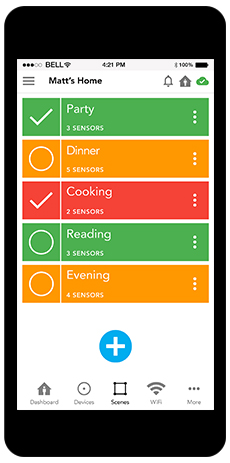
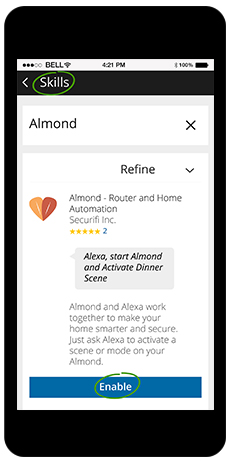
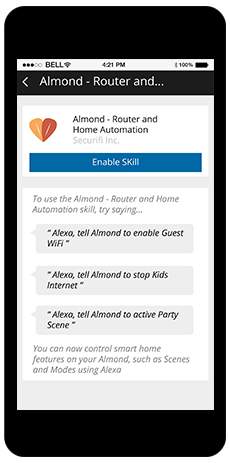
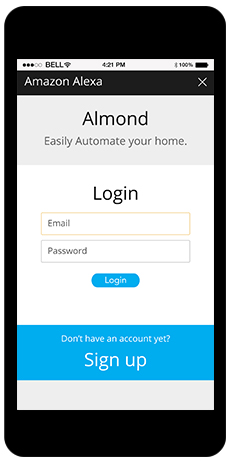
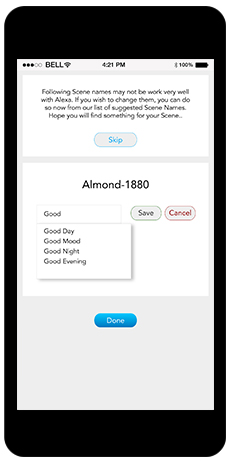
Almond’s AlexaSkills integration allows for interactions with Echo to go beyond turning lights on/off. Just ask Alexa to activate a scene or mode on your Almond.
Scenes enable you to control multiple devices with just one tap of a button. For example a single scene can dim all the lights and set the temperature just right for that special dinner date. To activate a Scene named Dinner say, “Alexa, tell Almond to activate Dinner Scene” or say, “Alexa, tell Almond to set Dinner Scene”.
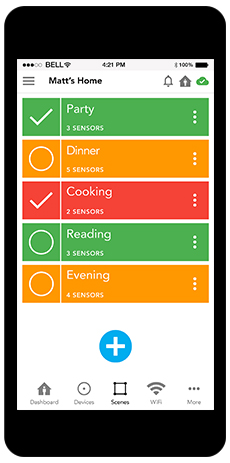
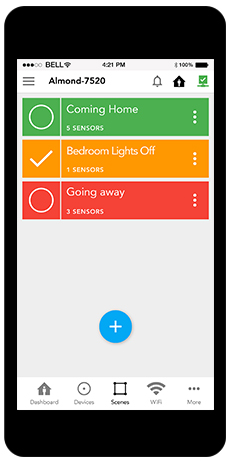
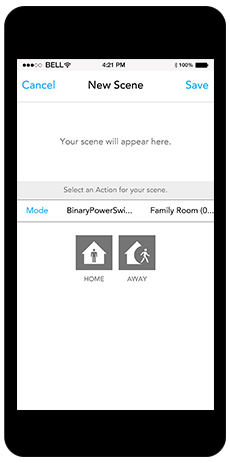
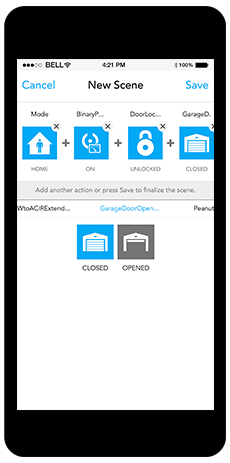
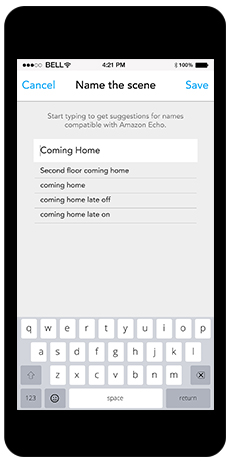
Home/Away Modes together with our Rules enable you to create intuitive automation. For example, when you arrive home between 6:00-9:00 p.m. weekdays, Almond will disarm the alarm, turn on the porch light for five minutes, and then set the thermostat to 70 F. To set a Mode on Almond using Alexa, you can say, “Alexa, tell Almond to be in Home Mode”, or simply say “I am Home” after starting the skill.
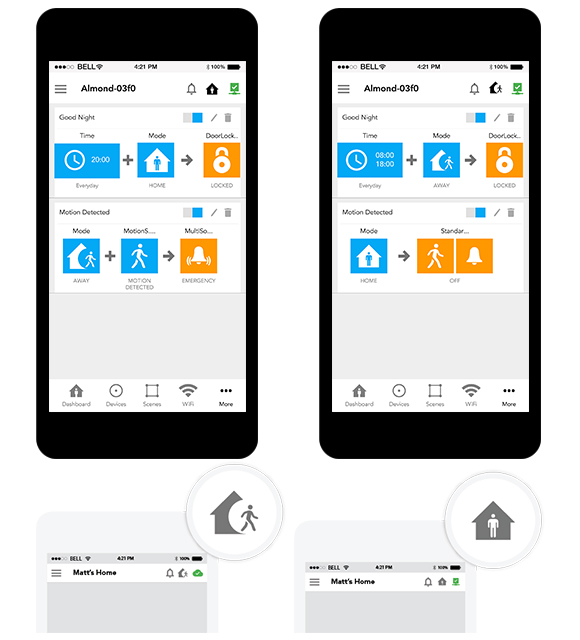
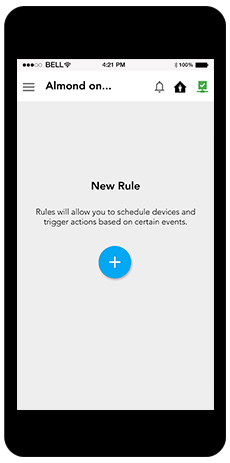
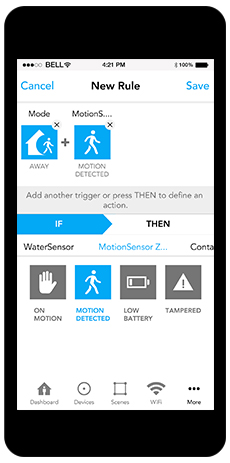
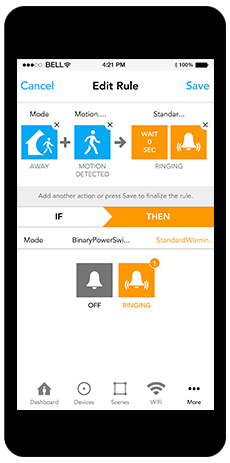
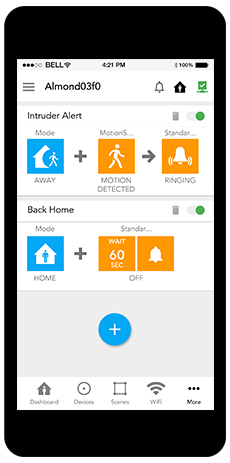

Almond Smarthome skill is currently only available in US, UK and Germany. Almond Custom skill is only available in the US.
1-855-969-7328 (Monday to Saturday 10:00 am to 10:00 pm EST) ; support@securifi.com
*Only available in local mode